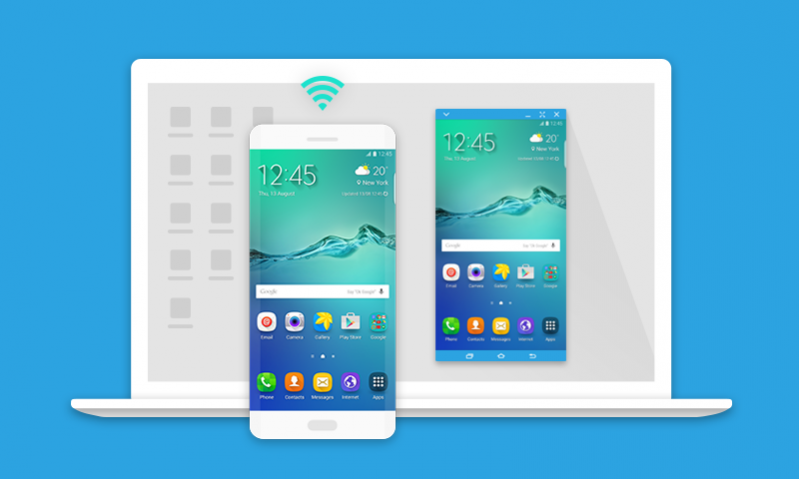SideSync 4.7.9.3
Free Version
Publisher Description
SideSync is a new PC-Mobile solution that enables screens, windows, and data to be shared easily. Share between a PC and a Galaxy smartphone, or between a Galaxy Tab and Galaxy smartphone.
You can see exactly the same screen displayed on your smartphone or tablet on the other device. Then drag and drop files, type text messages on your keyboard, and much more.
■ Instructions
1. Install SideSync on your PC and your Android device.
- PC: SideSync is pre-installed (http://www.samsung.com/sidesync/)
2. Run the software on your PC and your Android device.
3. Connect your Android device to your PC with a USB cable or connect the devices to the same Wi-Fi network.
4. If you previously used SideSync with your PC and device connected to the same Wi-Fi network, SideSync will automatically reconnect using the same settings for added convenience.
*) Please refer to SideSync Help for more details.
■ Features
1. Mobile Phone Screen Sharing
- You can use Screen Sharing to mirror the screen of your Samsung Android device on your PC screen. You can also control your Android device from your PC.
- Easily navigate to the desired screen by using Favourites on the Dashboard.
2. Keyboard & Mouse Sharing
- In Keyboard & Mouse Sharing Mode, you can use your Android device as your PC monitor and control the device easily using the PC's keyboard and mouse. Try using your device and PC at the same time.
3. Helpful Features
- You can receive your device's notifications on the Dashboard in real-time.
- You can easily share URL(Note 2, S3, S4)s between tdevice using the Internet sharing feature, and open them on your PC or your device.
- You can seamlessly transfer music or video playback from your device to your PC.
■ Supported PCs
- All PCs (OS: Windows XP, Vista, 7, 8, 10)
■ Supported Android Devices
- All Samsung Android devices with a supported OS (Galaxy smartphones, tablets)
· Supported Android OS: KitKat and above
■ Supported Models
- Mobile phones running Android KitKat or higher, and are model S3 or later (excluding some models in certain regions) are supported. Some features may be unavailable depending on the device.
- Tablets running Android KitKat or higher can be connected to a mobile phone. Connecting tablets to a PC is supported from Android Lollipop onward.
■ Restrictions
- Drag & drop file moving is not supported for models released prior to Galaxy Note 3 (Note 2, S3, S4).
- Certain features, such as the smart phone's NFC and sensors, may not function identically on mirrored tablets or PCs.
■ Permissions
The following permissions are required to use SideSync. You can use SideSync without allowing optional permission.
[Required permissions]
- Phone : Read phone status through Call forwarding
- Microphone : Directly call through Call forwarding
- Contacts : Find accounts on the device during Call forwarding
- SMS : Read and send text messages
- Storage : Read and send the contents
[Optional permission]
- Camera : Scan QR code
About SideSync
SideSync is a free app for Android published in the PIMS & Calendars list of apps, part of Business.
The company that develops SideSync is Samsung Electronics Co., Ltd.. The latest version released by its developer is 4.7.9.3. This app was rated by 8 users of our site and has an average rating of 2.3.
To install SideSync on your Android device, just click the green Continue To App button above to start the installation process. The app is listed on our website since 2019-02-25 and was downloaded 30,749 times. We have already checked if the download link is safe, however for your own protection we recommend that you scan the downloaded app with your antivirus. Your antivirus may detect the SideSync as malware as malware if the download link to com.sec.android.sidesync30 is broken.
How to install SideSync on your Android device:
- Click on the Continue To App button on our website. This will redirect you to Google Play.
- Once the SideSync is shown in the Google Play listing of your Android device, you can start its download and installation. Tap on the Install button located below the search bar and to the right of the app icon.
- A pop-up window with the permissions required by SideSync will be shown. Click on Accept to continue the process.
- SideSync will be downloaded onto your device, displaying a progress. Once the download completes, the installation will start and you'll get a notification after the installation is finished.